Do you know how your website users behave after they interact with your OptinMonster campaign?
For example, is there a difference between the behaviors of users who saw a popup versus those who didn’t? What about users who opted in versus those who ignored your offer?
With Google Analytics 4 (GA4), you can track these behaviors and gain valuable insights. In this guide, I’ll walk you through the process of using GA4 segments to track how your OptinMonster campaigns affect visitor behavior.
- Why Should You Track OptinMonster Campaign Interactions in GA4?
- Examples of Tracking OptinMonster Campaigns with GA4 Segments
- How to Use GA4 Segments to Track the Impact of OptinMonster Campaigns
Why Should You Track OptinMonster Campaign Interactions in GA4?
Understanding user behavior after they interact with your OptinMonster campaigns can help you:
- Optimize conversions: See how engaged users behave differently from disengaged users and adjust your campaigns.
- Improve targeting: Discover which OptinMonster campaigns resonate with different audience segments.
- Reduce bounce rates: Find out whether OptinMonster popups help keep users on your site longer.
- Refine messaging: See if users who engage with your campaigns take specific actions, such as viewing product pages or making purchases.
Examples of Tracking OptinMonster Campaigns with GA4 Segments
Example 1: Free eBook Campaign
Imagine you’re using this popup to offer a free ebook in exchange for a visitor’s name and email.
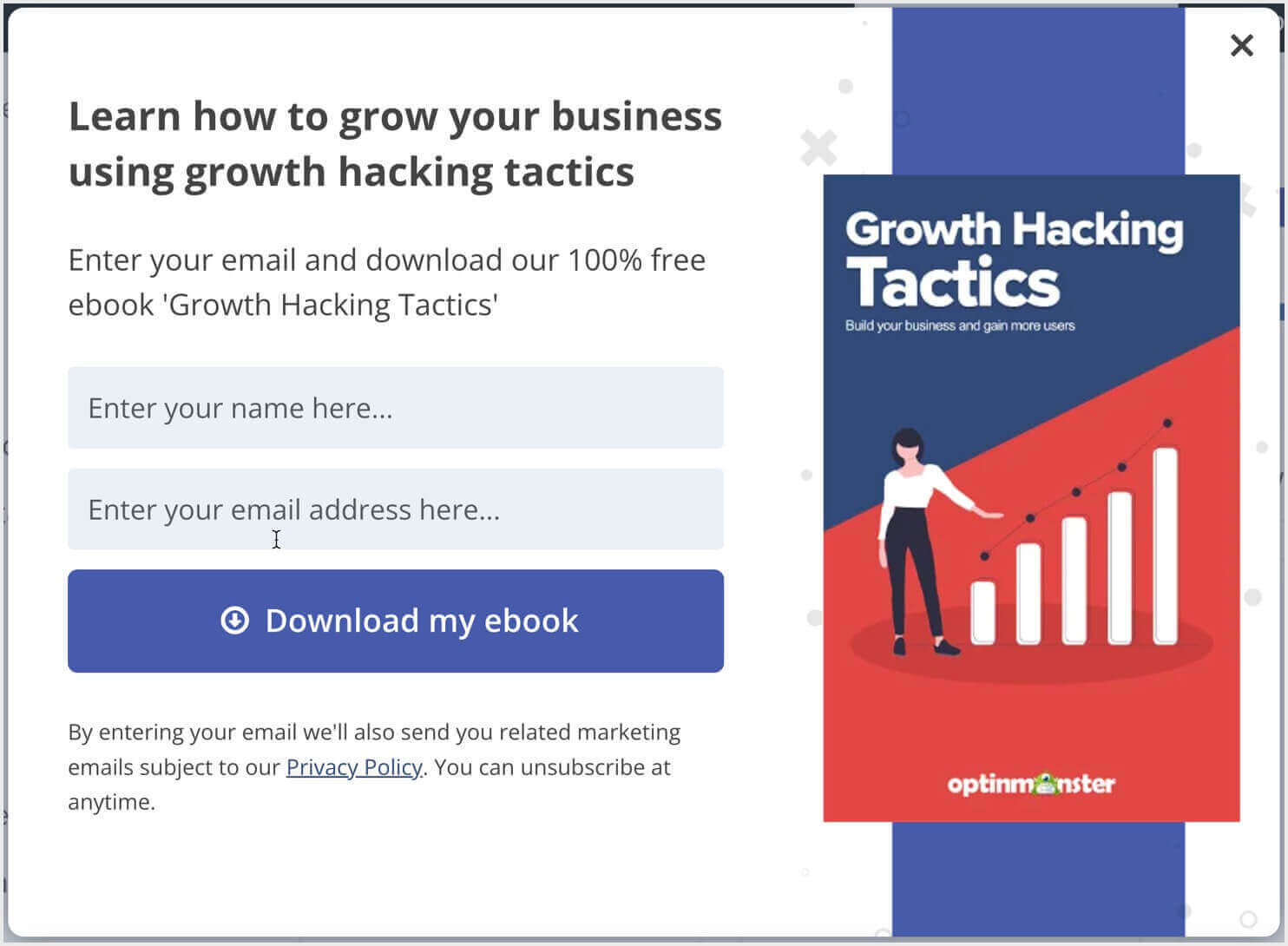
For an OptinMonster campaign like this one, you’ll obviously track how many people enter an email address to get the ebook download. But you can also use GA4 segments to track:
- What those users do after they download the ebook. Do they stay on your site longer, visit other pages, or check out your services?
- Whether these users return later to read more content, sign up for a paid course, or take the next step in your sales funnel.
- Whether this popup causes more users to exit your site and not return. That is, does this popup annoy more visitors than it engages?
By tracking this information in GA4, you can see whether the ebook offer is attracting engaged leads. Then, you can fine-tune your follow-up strategy to turn more of them into paying customers.
Example 2: Coupon Code Popup
If you run an eCommerce store, you likely use popups like this one to offer exclusive coupon codes:

For discount code popups, you can use GA4 segments to track:
- Whether users who claim the coupon go on to complete a purchase, abandon their cart, or browse more products.
- If coupon users spend more than non-coupon users.
- Whether users who sign up for this coupon code are more likely to return to your site later.
Tracking these behaviors in GA4 helps you understand if the coupon is truly boosting sales or if it’s just giving discounts to people who would have purchased anyway. If you notice high engagement but low conversions, you may need to tweak the offer, adjust the timing, or experiment with a different incentive.
Now, let’s go step by step on how to set these OptinMonster segments up in GA4.
How to Use GA4 Segments to Track the Impact of OptinMonster Campaigns
- Step 1: Integrate OptinMonster with Google Analytics 4
- Step 2: Create Segments in GA4 to Track User Behavior for Specific OptinMonster Campaigns
- Step 3: Analyze User Behavior and Take Action
Step 1: Integrate OptinMonster with Google Analytics 4
Before you can track user behavior, you need to connect OptinMonster to GA4. Follow these steps:
1. Create custom dimensions in GA4:
- Go to Admin in your GA4 account by clicking the Cog icon in the bottom-left corner.
- Under Data display, select Custom definitions > Custom dimensions.
- Click Create custom dimension and add these 3:
- OM Campaign Name (
om_campaign_name) - OM Campaign ID (
om_campaign_id) - OM Campaign Interaction (
om_campaign_interaction)
- OM Campaign Name (
- Set the Scope for each to Event.
- Click Save.
2. Connect OptinMonster to GA4:
- In the OptinMonster dashboard, open your campaign and go to the Analytics section.
- Click Connect next to Google Analytics.
- Follow the on-screen instructions to authenticate with Google.
- Select your GA4 Property and Save the integration.
For a more in-depth guide, visit OptinMonster’s integration documentation.
Step 2: Create Segments in GA4 to Track User Behavior for Specific OptinMonster Campaigns
GA4’s Explorations tool lets you create segments to analyze how users behave after interacting with a specific OptinMonster campaign.
Follow these steps to create a segment for users who engaged with a specific campaign:
1. Open the Exploration Tool in GA4
- In Google Analytics 4, go to Explore (on the left menu).
- Click Blank to start a new exploration.
2. Create a New Event Segment
- Click + next to Segments
- Click the Create a new segment button.
- Choose Event segment since OptinMonster sends event data to GA4.
3. Set Up the Segment to Track a Specific OptinMonster Campaign
- Under Include events when, expand the Add new condition dropdown menu.
- Click Events and select the OptinMonster event you want to segment for. For example you can segment for people have converted on a campaign or people who have interacted with it at all.

- To narrow it down to a specific campaign, click Add Parameter.
- Expand the Custom options and select OM Campaign Name.

- You’ll then see options to find and choose the name of the OptinMonster campaign you want to track.

This ensures you’re only tracking users who interacted with a specific campaign, rather than all OptinMonster campaigns on your site.
4. Save and Apply the Segment
- Name the segment something clear, like “Users Who Engaged With 5% Off Coupon Popup”.
- Click Save & Apply to filter your Exploration using this segment.
For more details on GA4 segments, check Google’s official guide or this in-depth tutorial.
Step 3: Analyze User Behavior and Take Action
Once GA4 starts tracking OptinMonster interactions, you can use the data to improve your campaigns and site experience. Here are some key ways to analyze user behavior within the segments you’ve created:
Compare Engaged vs. Non-Engaged Users
Look at metrics like:
- Time on site: Do users who interact with your campaign stay longer?
- Page views per session: Are they exploring more content or leaving quickly?
- Conversion rate: Are popup-engaged users more likely to sign up, make a purchase, or complete another goal?
If engaged users perform better, consider expanding the campaign’s reach. If there’s little difference, you may need to tweak the offer or messaging.
Identify Drop-Off Points
If users engage with your popup but don’t convert, check:
- Exit rates: Are they leaving the site right after seeing the campaign?
- Funnel progression: Do they start checkout but abandon their cart?
- Navigation patterns: What pages do they visit after clicking the offer?
Use these insights to adjust the placement, timing, or messaging of your campaigns. If users abandon at checkout, consider adding urgency with limited-time discounts.
Optimize Campaign Performance
- Low engagement? Try a new design, headline, or offer to capture more attention.
- High engagement but low conversions? A/B test different incentives, such free shipping vs. a discount.
- Users claiming offers but not purchasing? Follow up with an email reminder or retarget them with ads.
By tracking these behaviors, you can fine-tune your OptinMonster campaigns and turn more visitors into customers.
Start Tracking OptinMonster Campaigns in GA4 Today
Tracking user behavior after they interact with your OptinMonster campaigns gives you valuable insights into what’s working and what’s not. With GA4, you can compare engaged vs. non-engaged users, identify drop-off points, and optimize your popups to drive more conversions.
By regularly reviewing your data, you’ll be able to:
- Improve popup timing, design, and messaging
- Test different offers to see what converts best
- Adjust your strategy based on real user behavior
If you’re not already using OptinMonster, sign up today, risk-free with our 14-day guarantee.
BONUS: Done-For-You Campaign Setup ($297 value)
Our conversion experts will design 1 free campaign for you to get maximum results – absolutely FREE!
Related Resources:
- How to Add Google Analytics to WordPress (3 Easy Methods)
- Track Smarter & Convert Faster With OptinMonster’s Multiple Event Tracking
- 12 Website Metrics to Track to Boost Conversions and Explode Your Growth
Comments
Post a Comment